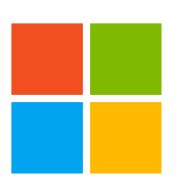Microsoft 365: Managing Remote Workforce Through Office 365 Online Collaboration Tools
According to Bloomberg, in 2017, more than 20% of the entire global workforce was working, partly or fully, from the comfort of their homes. This statistic does not account for people working from communal workspaces and remote campers. To highlight how the popularity of working from home has soared in recent years, 60% of US companies were providing work from anywhere arrangements in 2017, up from a measly 20% in 1996.
In 2020, the Coronavirus pandemic has only increased the number of remote workers. Companies large and small have resorted to allowing employees to work from home as a preventive measure to control the spreading of disease without halting service delivery.
As a result, the demand for online collaboration tools like Microsoft 365 to manage virtual teams has also increased. Here is how Microsoft 365 can help you maintain the productivity of your business using a remote workforce.
Save Time
Save Money
Gain Clarity
Using Microsoft 365 In-built Productivity Tools to Manage a Remote Workforce
Office 365 for business is a subscription-based service by Microsoft that includes access to Office programs and various online productivity services. These tools include web conferencing, email, online storage, etc. Here is how each of the Microsoft Office 365 package business intelligence tools can help manage a workforce working from anywhere.
1. OneDrive
OneDrive is cloud-based storage previously known as SkyDrive. It allows for the synchronization, sharing, and saving of files among remote workers, making it easy to track progress and offer guidance to junior employees. Files stored on OneDrive can be accessed across multiple devices.
2. Teams
Microsoft Teams is an online collaboration and communication tool that allows you to make VOIP and video calls. Using Teams, you'll also be able to send private and group messages to your workforce. It also allows you to share work from other Office 365 apps like Word.
3. Word, Excel, PowerPoint & Outlook
These are useful tools for document processing, data entry, and analysis, presentation, etc.
4. Microsoft Graph and AI Engine
Microsoft Graph and AI Engine is a data intelligence gateway developed by Microsoft.
5. Hosted Email
The Microsoft Hosted exchange gives users remote access to email, calendar, and contacts on browsers across multiple devices anywhere in the world.
6. SharePoint
SharePoint is a document management collaboration tool that allows your workforce to focus and be productive. It can be used to securely store, access, organize, and share information on any device with a web browser.
7. Yammer
Yammer is a social networking platform that allows employees to do their jobs from anywhere. By connecting and engaging on this tool, workers can stay updated with current happenings, learn from each other, and collaborate on work processes.
8. The Power Platform
This platform empowers employees to work together and solve problems to achieve a common goal through data analysis, app building, and process automation. It offers a blend of PowerBI, PowerApps, and Power Automate.
9. To Do
To Do is a task management app by Microsoft that will help your employees stay organized by following a schedule of their day-to-day activities. Workforce productivity and focus can be increased through reminders, task lists, notes, and event schedules.
The Challenge of Properly Registering Microsoft 365 Domains
To get the best benefits out of Microsoft 365, a “tenant” must be setup with a customized domain. The challenge is how to properly setup the tenant and domain.
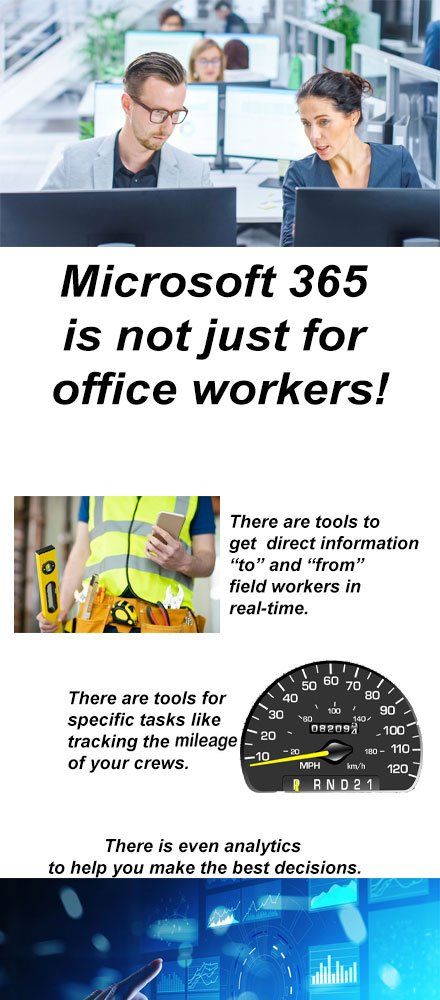
Microsoft 365: Setup and Customization
Downloading Microsoft 365
To download Microsoft 365, sign in to the official office website.
The account can be a Microsoft account or a work or school account.
Follow the prompts based on the account type you've signed in.
For a Microsoft account, from the home page, select Install Office> click Install.
For a work or school account, from the home page, select Install Office> click Office 365 apps to start the installation process.
After the download of Office to your device is completed, follow the instructions in the section below
Installing Microsoft 365
Click Run, Setup, or Save File depending on the browser you are using.
Accept the User Account Control prompt.
The Install begins. Wait for the set up to complete running.
Activating Microsoft 365
Open the Office program.
Accept the license agreement.
Enter activation, and it is ready to use.
Let's explore how Fluent Decisions, LLC can partner with you to make the best of Microsoft 365. At Fluent Decisions, we'll provide you with the walkthrough or customization you need to ensure that Microsoft 365 will leverage your workforce's efforts to yield your greatest results.
Where do you want to go from where you are now, using Microsoft 365?
If you would rather drop us a line, please feel free to do so below.